Native Node
Information Technology made simple 👍
Information Technology made simple 👍
Subscribe to our newsletter

Victoria’s bushfire season has intensified, and the 2026 fire events highlighted a critical weakness. Communication networks collapsed when they were needed most. During the January 2026 bushfires, power outages knocked out 26 ISP‑managed network sites across the region, leaving residents, emergency services, and local councils without reliable voice,

It's auction day on your Queensland cattle station. Bidders from New South Wales, South Australia and Victoria are glued to their phones, ready to snap up that prime bull. But as it gets going signals drops, the live stream freezes, web apps start crashing and calls cut out.
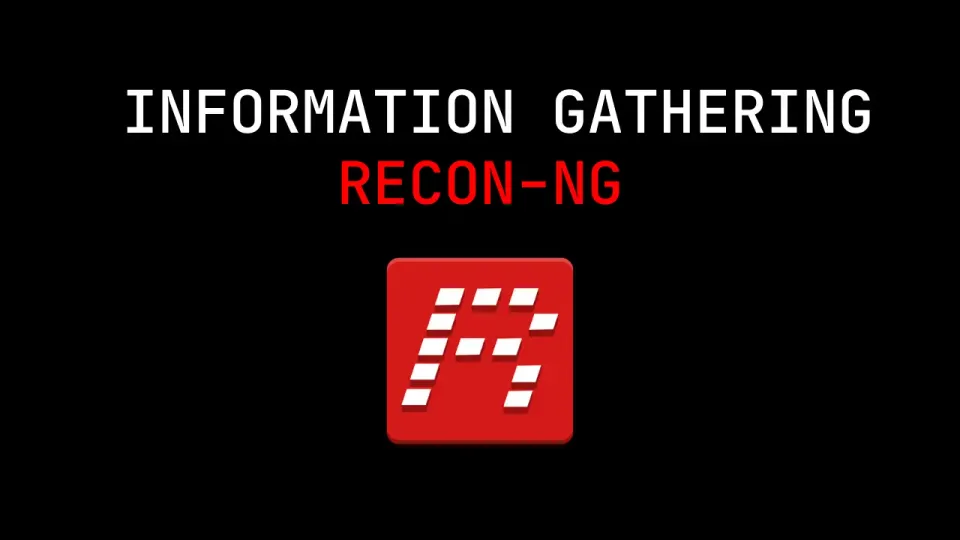
Recon-ng Command Reference for OSINT Recon-ng is a powerful open-source intelligence (OSINT) gathering tool designed for web-based reconnaissance. Its command-line interface, similar to Metasploit, provides a modular framework for ethical hackers, penetration testers, and bug bounty hunters. Below is a comprehensive list of Recon-ng commands, categorized for ease of use,

This is the bare bone node, version 1, where anything goes and most things fail. Here you will be able to follow the progress and testing of my first portable Off-Grid Network Node. The Plan Version 1.0 will be set up with a Telstra Mobile Repeater and Starlink internet

As 2025 moved into the second half of the year, I started thinking about new technology services that could serve remote Australia. I didn't want to just resell straight off the shelf, I wanted it to be something that I could design, build and deploy which is unique

Keep up to date with the progress being made on our Portable Off-Grid Network Nodes. Version One Node V1.0 Version Two Version 2.0 is stilling being pondered